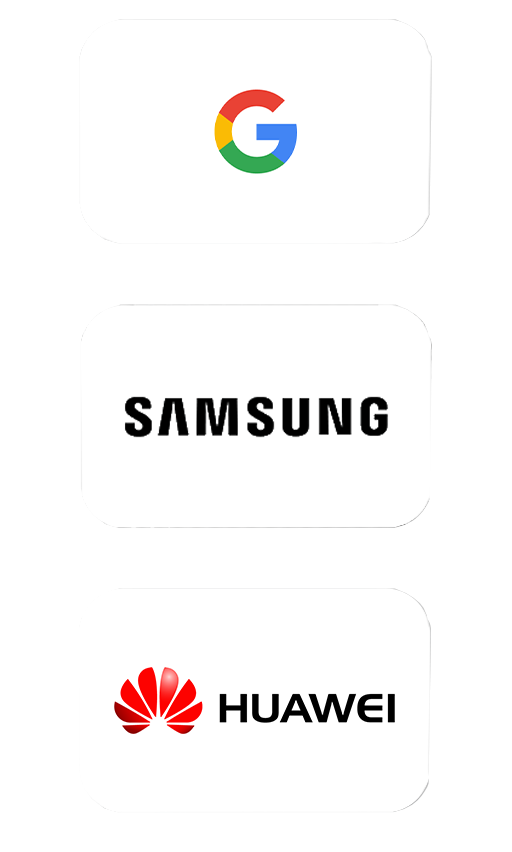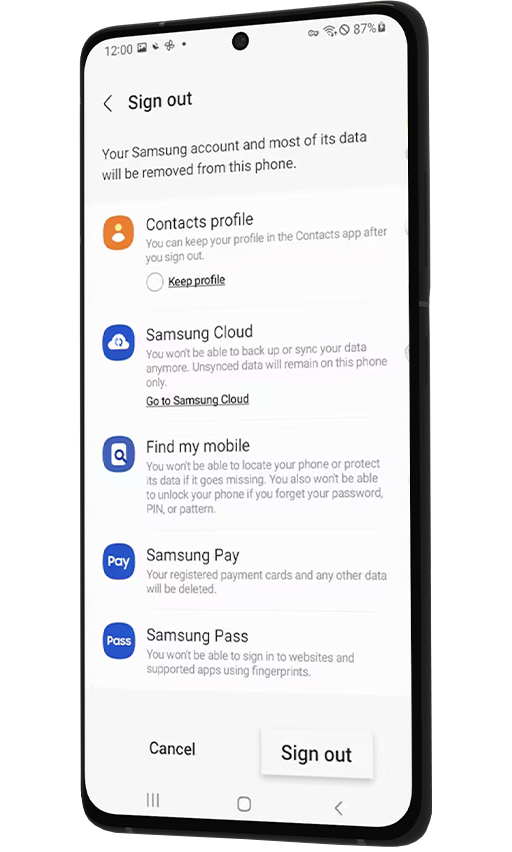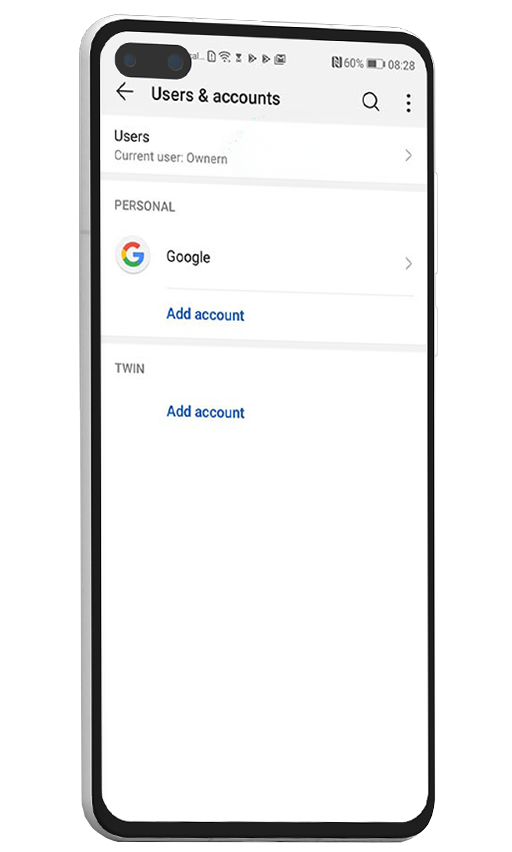1
Before proceeding, ensure you have a backup of your data. You can do this by going to Settings > Accounts and Backup> Backup and Restore.
2
After backing up your data, navigate to Settings > Accounts and Backup> Manage Accounts.
3
Find your Samsung Account and select it, then tap 'Remove account.'
4
Confirm the removal by entering your Samsung account password.
5
To complete the process, perform a factory reset by going to Settings > General Management > Reset > Factory data reset.
1
Visit the Samsung website and log into your Samsung account.
2
Navigate to the section for your registered devices and select the device you want to remove.
3
Follow the on-screen instructions to disassociate your device from your Samsung account.