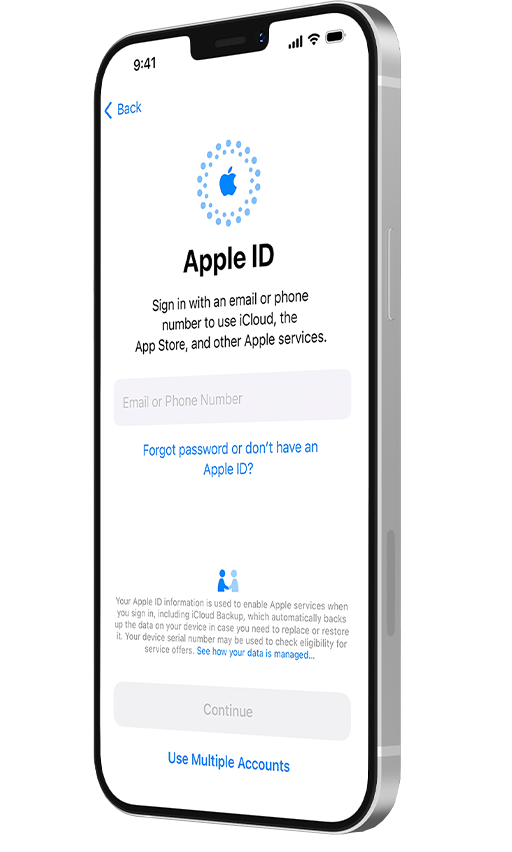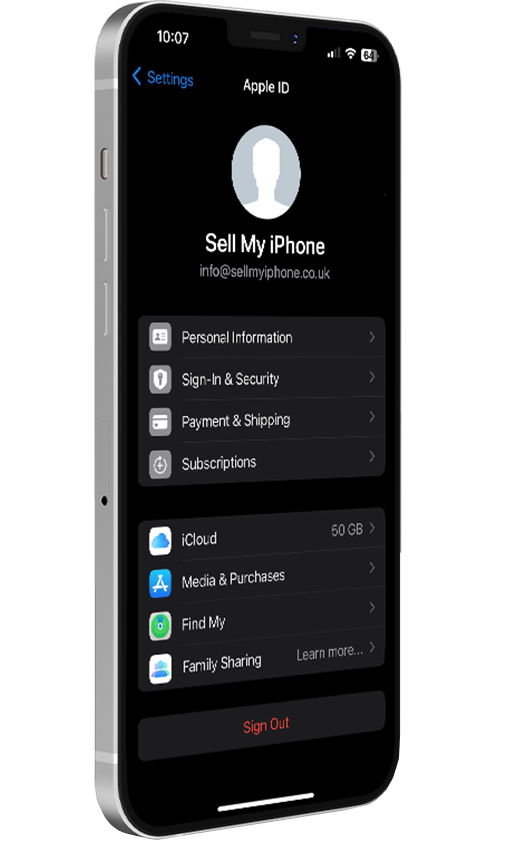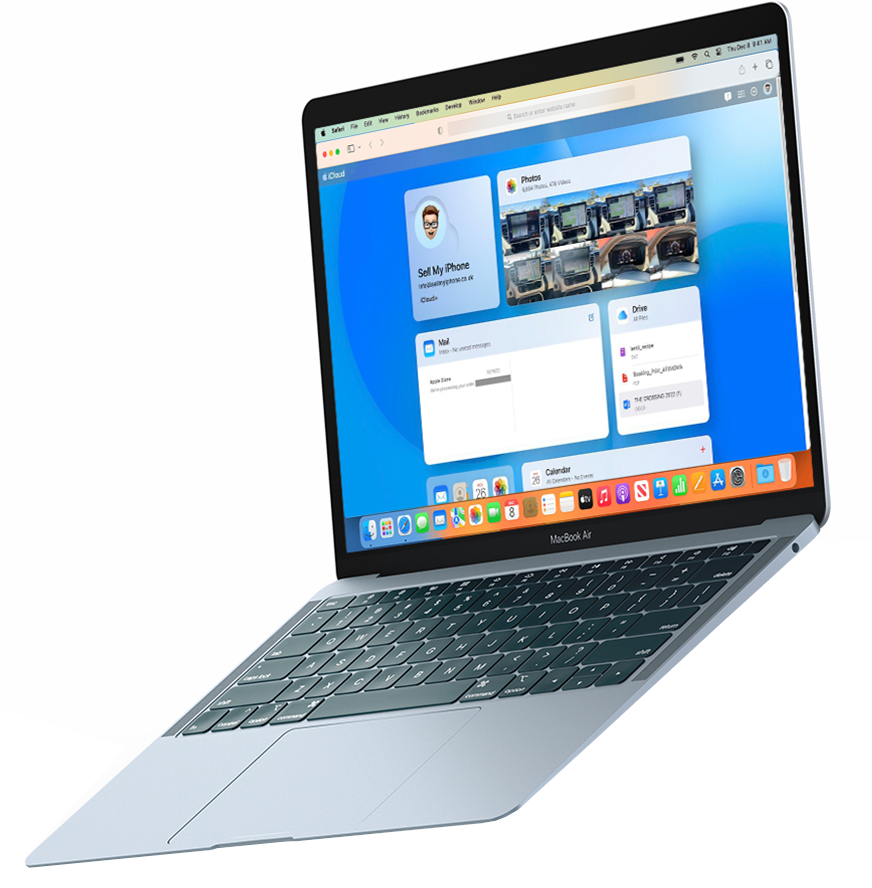If you no longer have the device or prefer using a computer, you can remove iCloud remotely:
1
Using a web browser, go to
iCloud.com and log in with your Apple ID.
2
On the iCloud homepage, navigate to the top right of the page and click on the 'Apps' icon. Select the 'Find My' app.
3
In the iCloud Find Devices screen, select 'All Devices' at the top, and choose the device you want to remove from iCloud.
4
If the device is online, click 'Erase [device].' If it's offline, check 'Remove from Account' and follow the on-screen instructions.
5
Once the device is erased, click 'Remove from Account.' This will disassociate the device from your iCloud account.